So last time I was just dreaming up the idea of having a “WiFi Re Sharer”. Well since then Intel released something called the Compute Stick.
Step 0: Connect to the Hotels WiFi as per usual.
Step 1: Set Up A Hosted Network Via The Command Line
Open up an Administrative command prompt and type in the following command.
netsh wlan set hostednetwork mode=allow ssid="NetWorkName" key="NetWorkKey"
If you are cutting and pasting you may need to re do the quotation marks, many times they do not copy over too well from a webpage such as this.

In the above example I have called my
network name is ReShareWiFi and my
WiFi password is ReShareWiFi
You should get as message similar to the image above indicating that
- Hosted Network is allowed
- SSID has been changed
- Paraphrase successfully changed
Next type in:
netsh.exe wlan start hostednetwork
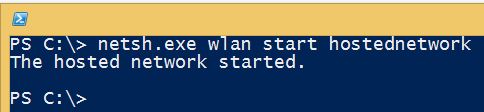
Next:
Open up an Administrative command prompt and type in the following
ncpa.cpl
this will open up the graphical “Network Connections” Window and you should see a new virtual network card.
![]()
This is NOT the network adapter to touch in step 2. If you like you can rename it. Step 2 will deal with sharing the internet from the Hotel connected network card NOT the “Microsoft Hosted Network Virtual Adapter” you see above.
Step 2: Share You Internet Connection
Open up an Administrative command prompt and type in the following
ncpa.cpl
this will open up the graphical “Network Connections” Window. Locate the WiFi card that you have used to connect to the hotels WiFi network and right click it. Click the Sharing Tab and tick the Allow other network users to connect through is computer’s Internet connection tick box.
If you have more then 3 network cards there will be a Home networking connection drop down. Select the “Microsoft Hosted Network Virtual Adapter” In my example Local Are Connection* 3.
If you have 2 or less Network cards there will not be any drop down as you do not need to specify which card.
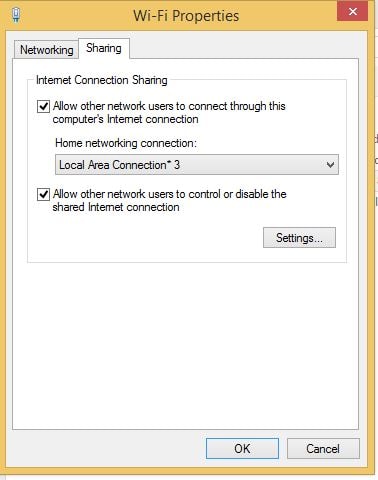
That is all now you have a WiFi Re Sharere ready to go!
Type in
netsh wlan show hostednetwork
to view its settings
Hosted network settings
-----------------------
Mode : Allowed
SSID name : "ReShareWiFi"
Max number of clients : 100
Authentication : WPA2-Personal
Cipher : CCMP
Hosted network status
———————
Status : Started
BSSID : f8:6f:17:13:35:3f
Radio type : 802.11n
Channel : 10
Number of clients : 0
Step 3: Connect Your Devices
noth
Step 4: Clean Up (Optional)
Again inside an administrative command prompt just type in
netsh.exe wlan stop hostednetwork
the virtual network card will disappear from “Network Connections” and your WiFi Re Sharing has stopped.
Syntax:
netsh wlan set hostednetwork mode=allow ssid=”NETWORKNAME” key=”NETWORKKEY”
netsh.exe wlan start hostednetwork
netsh.exe wlan show hostednetwork
netsh.exe wlan stop hostednetwork
